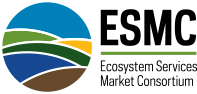How Can We Help?
You are here:
Release Notes, October 18, 2021
Created OnOctober 18, 2021
Last Updated OnOctober 18, 2021
byGershwin Marks
Highlights
This release features improvements to the ESMC Admin’s ability to manage pilot projects. ESMC Admin accounts are now able to turn on and off registration for projects as well as marking projects to be archived. The ability to adjust the roles of Project Admin/Staff has been given to the ESMC Admin and is able to be done within each project. Validation has been added to prevent an account having both a Project Admin and Project Staff role within the same project. The other added feature within this release is the ability for all users to see protected areas as shapes on the map. Users that receive a protected area warning message when creating or editing their fields will now have the ability to see where that overlap is occurring. The protected area has been added as an option to the map’s overlay tool and can be chosen from the dropdown menu, which is the same process for overlaying the Crop Data Layer (CDL). All users in a create or edit map mode can utilize this new map feature and have the ability to click on each protected area to see more information.
Added Features
- ESMC Admin accounts are now able to change the roles of Project Admin/Staff accounts. Admins will go to a project’s list of Project Admin/Staff and adjust the roles as needed.
- ESMC Admin accounts can close the registration for a project by editing a project and toggling the registration off. This will still allow Admin/Staff to add producers, with a warning message, but the project will no longer show on the registration’s list of available projects. In addition to the improved registration ability, Admin will be able to mark a project for archive, which removes the project from the list of active ones. An archived project will also not be able to be seen from the registration page.
- The protected areas are now able to be overlaid on the map. All accounts can use this feature when using the map. Users in create or edit field modes will utilize the top icon (square icon) and be able to choose Protected Areas from the additional dropdown menu. Users can click on the Protected areas to see what that protected area is. The protected area overlay will behave the same as the other map feature/tools and become unavailable when you zoom out above 500m.
Known Issues
- The ability to change Project Admin roles is only available to the ESMC Admin by viewing the project’s list of Admin/Staff. The role adjustment is not available when viewing the overall list of Project Admin/Staff accounts.
- Map overlays such as the Crop data layer (CDL) and Protected Areas can linger on the map when you have them selected and then choose to leave by clicking the “Finished Drawing” button. Panning the map or zooming out will remove these layers from being seen on the map.
Fixed Issues
- Since Project Admin/Staff can be assigned to multiple projects, validation has been added to the adding of a project’s Admin/Staff list. Validation has been added the will not allow the same user to have two roles under the same project and when this is attempted, a warning message is displayed.
- Users can update their profile information and no longer see that section with both the “Save” and “Cancel” buttons grayed out. Users no longer must use the browser back button in this situation and can utilize the cancel button again.
- Producers invited to the portal by Admin/Staff accounts will no longer become unlinked. The invitation link will take them through the tailored registration process and their data will once again, be prepopulated for them.
- The GLRI CTIC project has now been archived and removed from the list of projects that the ESMC Admin/Staff will see. The data is still in the DB but no longer appears in the list of active projects.
- Producers, that have a second role of being an advisor for another producer, can submit and sign the producer agreement for their own fields again. If the other producer does not have them marked to be a delegate, they will still be unable submit while in their role of being an advisor. Only Producers or accounts marked as a delegate can submit their fields and sign the producer agreement.
Table of Contents